
PrizmDoc v12.0 - November 15, 2016
Creating Image Stamp Annotations

| Working with PrizmDoc > End User Guides > Viewing Client End User Guide > How To Guide > Working with Annotations > Creating Image Stamp Annotations |
Image Stamps are available under the Annotate menu. You can select a custom image and place it anywhere on your document. The following example shows Image Stamp Annotations displayed in the Viewing Client:
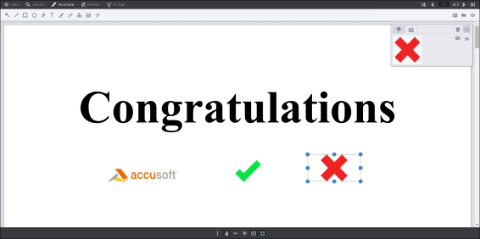 |
 |
Image stamp file size needs to be appropriate for the end users web browser and network capabilities. Also, IE8 can handle a maximum image stamp file size of 32KB. |
The Image Stamp annotation context menu displays on the right-hand side of the Viewing Client:
You can Add Comment, Select the image stamp, or Cancel. You can also select the image and move it anywhere you want on the document.